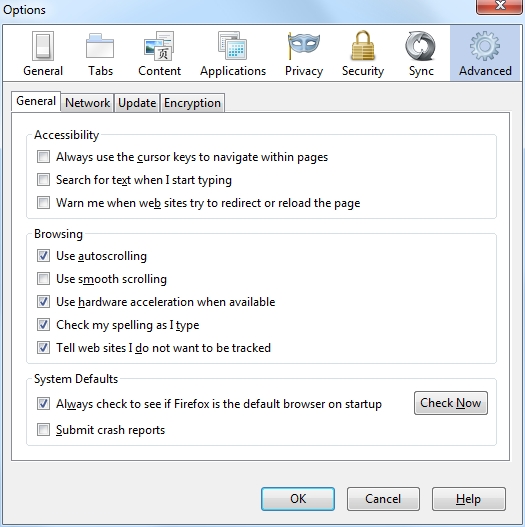Stop websites from tracking you
An earlier post on how cookies are used to track you, explained how tracking cookies work. This post will show you how to stop websites from tracking you using Firefox 4. This latest release has a Do-not-track feature that lets you tell websites you don’t want your browsing behavior tracked.
By turning on the Do-not-track feature, Firefox tells websites you visit that you don’t want your browsing behavior tracked. Please note that honoring this setting is voluntary. To put it differently websites are not required to respect it.
Turning on the Do-not-track feature in Firefox 4
- Click the
Firefoxbutton at the top of your browser window and clickoptions. - Make sure you’re on the
Advancedpanel. - Select the
Generaltab. - In the browsing section check the
Tell websites I do not want to be tracked. - Click OK to leave